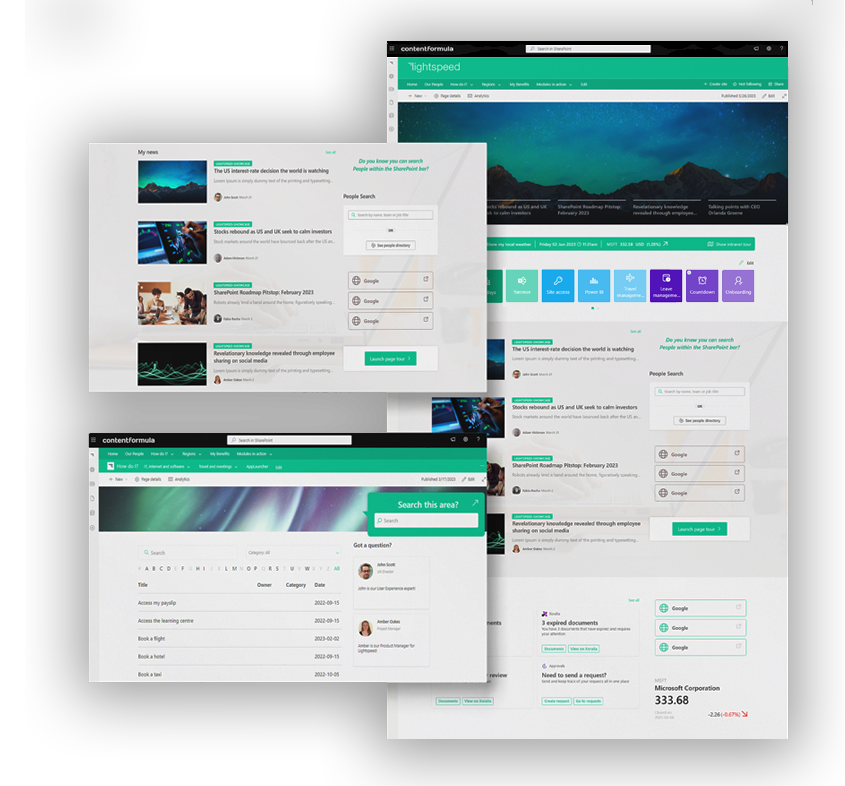How to use the SharePoint Lookbook
Modern SharePoint is an extremely flexible tool that can meet multiple use cases to support communication and collaboration inside an organisation. This means intranet teams and site owners have a lot of choice in how they structure and design individual sites and pages. Recognising this, Microsoft has created
the SharePoint Lookbook, a collection of site templates and designs that can be viewed and then actually deployed on to your SharePoint tenant. The Lookbook is an extremely useful resource that both provides inspiration and a way to give teams a head start in setting up a site.
In this post we’re going to explore what the SharePoint Lookbook is, why it is useful, the kind of templates it contains, and what to consider when using it.
The flexibility of SharePoint
One of the strengths of SharePoint is its flexibility and versatility to support multiple use cases, usually as part of a wider intranet. A strategy page for leadership communications, a departmental site for the sales function, a site for onboarding employees, a place for your volunteering community to come together. All these and more can be achieved using modern SharePoint.
One of the reasons for this flexibility is the ability to add, arrange and configure multiple web parts – the basic “building blocks” of SharePoint – on any given site and page. This means you can have multiple combinations on a page to create different experiences that meet various needs. It also gives intranet teams and individual site owners a lot of choice in how they design and structure individual sites, which are either standalone or sit within a wider intranet structure.
Of course, design flexibility has limits unless a site is customised, retaining some of the standard look and feel of modern SharePoint. While this means it’s not always possible to meet all design and branding needs, in our view this is generally not a problem, as modern SharePoint has an attractive, intuitive and consistent interface.
This flexibility can leave some teams wondering what the best structure and design is for their site. This is where the SharePoint Lookbook can act as a useful resource for both reference and deployment.
What is the SharePoint LookBook?
The SharePoint LookBook is a publicly available site provided by Microsoft that can be reached at
https://lookbook.microsoft.com/. As Microsoft itself describes it, it provides an opportunity to “discover the modern experiences you can build with SharePoint in Microsoft 365” and to “get inspired with these designs or add them to your tenant to start building your next stunning site with them.”

Within the Lookbook there is a gallery of SharePoint templates divided into different categories. You can explore the themes and view each template in more detail. As well as the showing the design on the page, the Lookbook contains template-specific information on site features, web parts used and content included.
There is then a call to action for administrators to deploy a Lookbook template to their tenant, an automated process which takes minutes, as long as an administrator has the necessary rights and your tenant meets the minimum system requirements.
What type of templates are available in the SharePoint Lookbook?
The Lookbook is divided into a number of different browsable categories that explore a wide range of useful use cases. However, the differences between some of the categories are pretty narrow, so it’s worth taking a look through the entire library of templates.
Current categories are:
- Organisation: covering key organisation-wide types of communication site including initiatives for leadership communications, crisis comms, a news centre, Employee Resource Groups (ERGs) and more.
- Department: examples of department-specific sites or hub covering areas such as sales, HR, training, marketing and even a key conference.
- Team: this covers team-specific sites for four different use cases covering a project, a collaboration need, a product team and general team communication.
- Community: this covers two examples of a community site, one being a brand and resources site, and another relating to a charity or CST initiative.
- Solutions: templates for a range of useful business scenarios including providing Microsoft learning resources, employee onboarding, pre-boarding for new hires, workplace transformation, dealing with a freelance community and more.
- Schools: templates for schools and colleges.
- SharePoint Syntex: two templates covering key Syntex user cases including contracts management and promoting the use of Syntex inside your organisation.
What are the benefits of using a SharePoint Lookbook template?
There are a number of benefits in using templates from the SharePoint Lookbook.

Providing inspiration
As already noted, SharePoint is highly flexible and sometimes it is hard to know where to start when designing a site. The Lookbook is an excellent place to start because it provides tangible and achievable examples of site designs across multiple use cases and scenarios. If you need a place to simulate ideas and provide inspiration, then the SharePoint Lookbook is a great starting point.
Increasing speed to market
Using a Lookbook template gives any site owners a huge head start in providing a template that can be deployed in minutes and then modified to suit your needs. It can significantly reduce the “speed to market” if you need to get a site up and running quickly.
Supporting new and busy site owners
Site owners for many areas of an intranet (or for specific intranet sites) can lack confidence in using SharePoint or can be very time-stretched. They are unlikely to be trained communicators. The head start given by a Lookbook can support confidence and resourcing.
Encouraging good use cases and adoption
Lookbook templates reflect good practices and showcase the best of what SharePoint has to offer. They demonstrate the art of the possible and also highlight the range of different web parts that can be deployed. Using templates can help encourage using SharePoint for some use cases that might not have been considered, and generally support adoption from potential site owners across an organisation.
No costs involved
The use of the SharePoint Lookbook is completely free so does not come at any additional cost on top of your normal Microsoft 365 subscription.
Things to consider when using the SharePoint Lookbook
However, there are some considerations in using the SharePoint Lookbook and its templates.

A template is not a finished site
A Lookbook template is not going to be complete. It will likely need more work on it to truly optimise it to meet a particular business need within your organisation. For example, it might be missing a particular web part. However, site owners might consider a site “complete” because it is a Microsoft template and therefore reflecting best practices. It is likely that content owners still need additional guidance and support from the central intranet or communications team to complete a site.
Still needs to fit in with your Information Architecture and security
A deployed template site also needs to fit into your existing Information Architecture and align with your security policies, so any site generated from the Lookbook will need further configuration.
Might bypass governance processes
Many intranet, communication and digital workplace teams want to establish governance about the use of SharePoint sites to deliver business value, minimise duplication, ensure adherence to standards and support alignment with a content strategy. This often means having some kind of approval workflow on site provisioning to stop site proliferation.
Automatically deploying a template on your tenant could bypass provisioning and other governance processes, particularly if your IT function carries out SharePoint administration duties but has a different view on site creation to the intranet team. For example, it can encourage the creation of a lot of standalone sites that can start to get out of control leading to problems with findability.
Not aligning with custom branding
Some organisations want to establish specific designs for their digital workplace or intranet so choose to deploy custom branding or use an “in a box” product that extends the design options of SharePoint. A Lookbook template will not align with that branding.
Getting the best out of the SharePoint Lookbook
In our view the SharePoint Lookbook is an excellent resource that used properly can help save time, and encourage the best use of SharePoint.
However, to get the best out of the templates in SharePoint Lookbook there are other things you need to consider. We regularly help intranet and digital workplace teams in certain areas.
1. Strategy
Defining a digital workplace and intranet strategy, or a related content strategy, that can help define the use cases (and therefore templates) you’ll need in your SharePoint tenant.
2. Design
Helping establish the best design for sites, that can potentially leverage the site and page templates contained in the Lookbook.
3. Additional web parts
Providing the additional web parts that you need to add to Lookbook templates in order to drive business value. Sometimes these are completely custom, or are provided as part of our
Lightspeed Modules package, a collection of high value web parts that fill many of the gaps in SharePoint.
4. Information architecture
We can help you design your information architecture to ensure sites created by Lookbook templates are truly findable.
Need help? Get in touch!
If you’d like help in using the SharePoint Lookbook and design, or want to discuss other aspects of your Microsoft 365 powered digital workplace,
then get in touch!
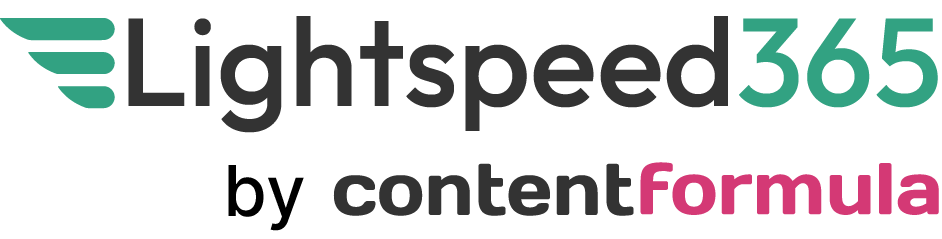


 Within the Lookbook there is a gallery of SharePoint templates divided into different categories. You can explore the themes and view each template in more detail. As well as the showing the design on the page, the Lookbook contains template-specific information on site features, web parts used and content included.
There is then a call to action for administrators to deploy a Lookbook template to their tenant, an automated process which takes minutes, as long as an administrator has the necessary rights and your tenant meets the minimum system requirements.
Within the Lookbook there is a gallery of SharePoint templates divided into different categories. You can explore the themes and view each template in more detail. As well as the showing the design on the page, the Lookbook contains template-specific information on site features, web parts used and content included.
There is then a call to action for administrators to deploy a Lookbook template to their tenant, an automated process which takes minutes, as long as an administrator has the necessary rights and your tenant meets the minimum system requirements.